The Search Terms Report is one of the most essential reports for optimizing search campaigns. This report shows you the actual search queries that trigger your ads so you can refine your keyword strategy and optimize your spend. In this post, we’ll cover the Search Terms Report, how to get to it, and how to use the data to improve your Google Ads.
The Search Terms Report is a key feature in Google Ads that shows the exact search queries people type when your ads are shown. This report gives you a peek into your audience’s search behavior and shows you:
- The search terms that trigger your ads
- Which of your targeted keywords matched each search term
- Performance stats for each search term over a set period
By looking at this data, you can better understand your audience’s intent and refine your keyword strategy.
How to Get to the Search Terms Report in Google Ads
- Log in to your Google Ads account
- Click on “Campaigns” in the left-hand menu
- Go to “Insights and reports”
- Select “Search terms”
The report will show you search terms that have triggered a lot of impressions and clicks for your ads.
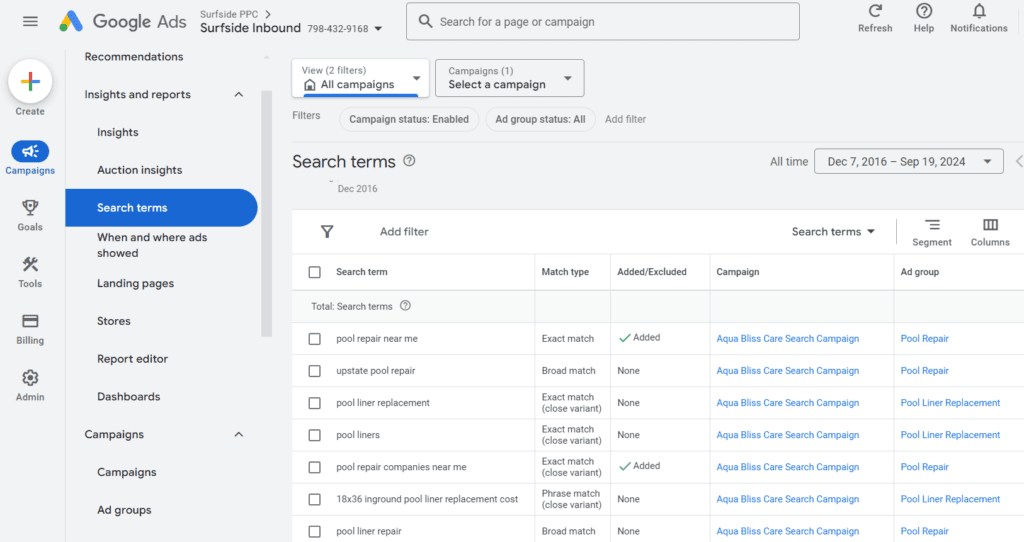
Definition and Purpose of the Search Terms Report
The Search Terms Report is a powerful feature within Google Ads that provides valuable insights into the search queries that trigger your ads. This report reveals the phrases people type into the Google search bar, offering a deeper understanding of customer behavior and the effectiveness of your chosen keywords. By analyzing the search terms report, Google Ads advertisers can refine their keyword lists, identify new opportunities, and eliminate poor performers. The primary purpose of the search terms report is to help you maximize the profitability of your Google Ads campaigns by ensuring your ads are shown to the right audience with the right message.
Benefits of Using the Search Terms Report in Google Ads
Using the Search Terms Report in Google Ads offers numerous benefits that significantly enhance your campaign performance. Here are some key advantages:
- Refine Keyword Lists: Identify high-performing search queries and add them to your keyword list while eliminating irrelevant search terms.
- Understand Search Behavior: Gain insights into how your target audience searches for products or services, allowing you to tailor your strategy accordingly.
- Optimize Ad Copy and Landing Pages: Use the data to create ad copy and landing pages that match the searcher’s intent, increasing relevance and engagement.
- Increase Ad Relevance and Ad Rank: By aligning your ads with actual search queries, you can improve your Ad Rank and reduce CPC through a higher Quality Score.
- Boost CTRs and Conversions: More relevant ads lead to higher click-through rates and conversions, driving better results for your campaigns.
- Data-Driven Decisions: Make informed decisions to fine-tune various aspects of your campaign management, from keyword selection to budget allocation.
Accessing the Search Terms Report
Location of the Search Terms Report in Google Ads Account
Finding the Search Terms Report in your Google Ads account is straightforward. You can access it by navigating to the “Keywords” tab and selecting the “Search terms” tab. Alternatively, you can find the report using the Search Terms filter below or under the Insights & Reports tab. This flexibility ensures you can quickly locate the report and analyze your search queries.
How to Access the Search Terms Report
To access the Search Terms Report, follow these simple steps:
- Log in to your Google Ads account.
- Navigate to the “Keywords” tab.
- Select the “Search terms” tab.
- Choose the desired date range for the report.
- The report will display specific terms and phrases that triggered your ad to show.
- You can also automate the report by setting up a schedule.
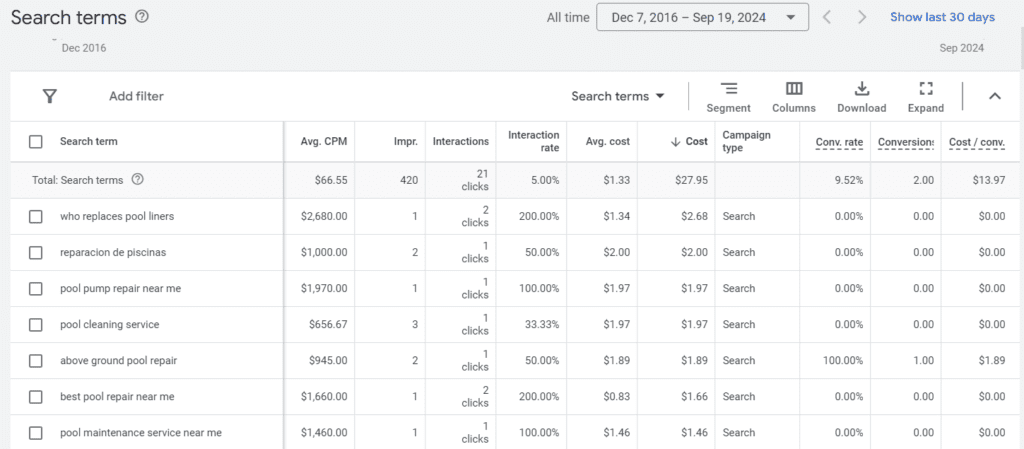
Following these steps, you can easily access the Search Terms Report and leverage its insights to optimize your Google Ads campaigns.
Search Terms Report Features
Custom columns
You can customize the report by changing which columns are shown. This lets you focus on the metrics that matter most to your campaign.
Download
The data in the report can be downloaded in CSV, PDF, and Google Sheets. You can analyse the data in your preferred tool or share it with team members.
Segmentation
You can segment the data by time, conversions, device, or network. This gives you a more detailed view of the data that might not be visible in the overall data.
Expandable table
The report has an expandable table view so you can drill down into specific data points without losing context.
How to read the Search Terms data
The “Keyword” Column
This column shows which of your keywords matched the search term and triggered your ad. A great way to see how your keywords are performing in real world searches. The ‘Keyword’ column helps in refining existing keywords to enhance ad performance.
To show the “Keyword” column:
- Click the column icon
- Select “Attributes”
- Check the box next to “Keyword”
- Click “Apply”
The “Match Type” Column
This column shows how closely the search term matches your actual keywords. Understanding these match types will help you refine your keyword strategy:
- Exact match: The search term is an exact match to your keyword
- Phrase match: The search term contains your keyword phrase
- Broad match: The search term is a variation of your broad match keyword
Close variants (including misspells, singular/plural forms, acronyms etc.) are also taken into account when determining match types. Dynamic search ads can match a wider range of search terms without the need for explicit keywords, providing insights into effective search term variations.
Search Terms Report Best Practices
1. Add negative keywords
Review your search terms regularly to find irrelevant queries triggering your ads. Add these as negative keywords:
- Stop wasting ad spend on irrelevant clicks
- Improve your CTR and Quality Score
- Show your ads to the right audience
To add a negative keyword:
- Check the box next to the search term
- Click “Add as negative keyword” at the top of the report
- Choose to add it at ad group, campaign or negative keyword list level
2. Find new keywords to target
The Search Terms report is a treasure trove of keyword ideas. Look for high-performing search queries that aren’t in your keyword list. Consider:
- Add these as new keywords to your existing ad groups
- Create new ad groups for high-performing terms
- Adjust your landing pages to match these search queries
The Google Ads Search Terms report helps identify profitable keywords to target.
3. Analyse the data
Look at the performance metrics for each search term:
- Clicks
- Impressions
- CTR
- Conversion rate
- Cost per conversion
Use this data to see your top and bottom-performing search terms. This will help you optimise your keyword strategy and allocate your budget more effectively.
4. Refine match types
Based on the data, consider adjusting your match types. For example:
- If a broad match keyword is getting irrelevant traffic, change it to phrase or exact match
- If an exact match keyword is limiting your reach, try phrase or broad match modifier
5. Ad copy and landing pages
Use the data from your top-performing search terms to:
- Write ad copy that includes popular search terms
- Optimize your landing pages to match user intent
- Create new ad variations that speak to common search queries
7. Schedule regular reviews
Set up a recurring task to review your Search Terms Report. Depending on the size of your campaign and budget, this could be weekly or bi-weekly. Regular reviews will keep you on top of changing search trends and continuously optimizing your campaigns.
Search Terms Report Advanced Tips
Use Search Terms Insights
Google Ads now has Search Terms Insights, which gives you a more detailed analysis of your search terms. This feature:
- Groups search terms into themes and subthemes
- Shows critical performance metrics for each theme
- Hides low-volume queries without showing the actual terms
There may be slight differences in data between Search Terms Insights and the old report (due to conversion lag), but this feature can give you high-level insight into customer interests and untapped demand.
Seasonality and trends
When looking at your search terms, consider seasonality or current events that might impact search behavior. This will help you:
- Plan for seasonal shifts in search terms
- React to emerging trends or news that’s relevant to your business
Cross-reference with other reports
For a complete view of your campaign performance, look at your Search Terms Report alongside other Google Ads reports:
- Keyword Report
- Ad Report
- Landing Page Report
This will give you a more complete picture of how your keywords, ads and landing pages work together to drive conversions.
Conclusion
- Optimise your keyword strategy
- Stop wasting ad spend
- Improve ad relevance
- Improve overall campaign performance
Remember, Google Ads management is an ongoing process of analysis, optimisation and refinement. Make the Search Terms Report a part of your optimisation and you’ll be well on your way to better, more efficient Google Ads campaigns.
By using the Search Terms Report you can ensure your ads are in front of the right people with the right message and get better results for your business.